Manual de instrucciones ASUS DSBV-D
Lastmanuals ofrece un servicio comunitario para compartir, de archivos en línea, de búsqueda de documentación relacionada con la utilización de materiales o programas: folleto, instrucciones, folleto de utilización, guía de instalación, manual técnico... ¡NO OLVIDES LEER LAS INSTRUCCIONES ANTES DE COMPRAR!
Si el contenido de este documento corresponde al folleto, instrucciones, lista de instrucción, de instalación o de utilización, al manual, al esquema de montaje o a la guía que compras, no dudes en telecargarlo. Lastmanuals te permite acceder fácilmente a la información de las instrucciones ASUS DSBV-D. Esperamos que el manual ASUS DSBV-D te sea útil.
Lastmanuals permite descargar las instrucciones ASUS DSBV-D.
Puedes descargar las siguientes instrucciones anexas a este producto:
Manual de resumen: instrucciones de uso ASUS DSBV-D
Las instrucciones detalladas para la utilización aparecen en la Guía del usuario.
[. . . ] Motherboard
DSBV-D
E3043 Second Edition V2 February 2007
Copyright © 2007 ASUSTeK COMPUTER INC. No part of this manual, including the products and software described in it, may be reproduced, transmitted, transcribed, stored in a retrieval system, or translated into any language in any form or by any means, except documentation kept by the purchaser for backup purposes, without the express written permission of ASUSTeK COMPUTER INC. Product warranty or service will not be extended if: (1) the product is repaired, modified or altered, unless such repair, modification of alteration is authorized in writing by ASUS; or (2) the serial number of the product is defaced or missing. ASUS PROVIDES THIS MANUAL "AS IS" WITHOUT WARRANTY OF ANY KIND, EITHER EXPRESS OR IMPLIED, INCLUDING BUT NOT LIMITED TO THE IMPLIED WARRANTIES OR CONDITIONS OF MERCHANTABILITY OR FITNESS FOR A PARTICULAR PURPOSE. [. . . ] You can also restart by turning the system off and then back on. Do this last option only if the first two failed. The Setup program is designed to make it as easy to use as possible. Being a menu-driven program, it lets you scroll through the various sub-menus and make your selections from the available options using the navigation keys.
·
The default BIOS settings for this motherboard apply for most conditions to ensure optimum performance. If the system becomes unstable after changing any BIOS settings, load the default settings to ensure system compatibility and stability. Select the Load Default Settings item under the Exit Menu. See section "4. 8 Exit Menu. " The BIOS setup screens shown in this section are for reference purposes only, and may not exactly match what you see on your screen. Visit the ASUS website (www. asus. com) to download the latest BIOS file for this motherboard.
· ·
4-8
Chapter 4: BIOS setup
4. 2. 1
BIOS menu screen
Menu bar Configuration fields
PhoenixBIOS Setup Utility Security Boot Exit [04/19/2006] [15 : 30 : 36] [1. 44/1. 25 MB 3 [None] [None] [None] [None] [None] [None] ItemSpecificHelp
1/2"]
Menu items
General help
Main
Advanced
Server
System Date System Time Floppy A IDEConfiguration IDE Channel 0 Master IDE Channel 0 Slave SATA Port 1 SATA Port 2 SATA Port 3 SATA Port 4 System Information
<Tab>, <Shift+Tab>, or <Enter>selectsfield.
F1 ESC
Help Exit
Select Item Select Menu
-/+ Enter
Change Values Select Sub-Menu
F9 F10
Setup Defaults Save and Exit
Sub-menu items
Legend bar
4. 2. 2
Main Advanced Server Security Boot Exit
Menu bar
For changing the basic system configuration For changing the advanced system settings For changing the advanced server settings For changing the security settings For changing the system boot configuration For selecting the exit options and loading default settings
The menu bar on top of the screen has the following main items:
To select an item on the menu bar, press the right or left arrow key on the keyboard until the desired item is highlighted.
ASUS DSBV-D
4-9
4. 2. 3
Legend bar
At the bottom of the Setup screen is a legend bar. The keys in the legend bar allow you to navigate through the various setup menus. The following table lists the keys found in the legend bar with their corresponding functions.
Navigation Key <F1> <F9> <Esc> Left or Right arrow Up or Down arrow Page Down or (minus) Page Up or + (plus) <Enter> <F10> Function Displays the General Help screen Loads setup default values Exits the BIOS setup or returns to the main menu from a sub-menu Selects the menu item to the left or right Moves the highlight up or down between fields Scrolls backward through the values for the highlighted field Scrolls forward through the values for the highlighted field Brings up a selection menu for the highlighted field Saves changes and exit
4. 2. 4
Menu items
The highlighted item on the menu bar displays the specific items for that menu. For example, selecting Main shows the Main menu items. The other items (Advanced, Power, Boot, and Exit) on the menu bar have their respective menu items.
4. 2. 5
Sub-menu items
A solid triangle before each item on any menu screen means that the iteam has a sub-menu. To display the sub-menu, select the item and press <Enter>.
4. 2. 6
Configuration fields
These fields show the values for the menu items. If an item is user-configurable, you can change the value of the field opposite the item. You cannot select an item that is not user-configurable. A configurable field is enclosed in brackets, and is highlighted when selected. To change the value of a field, select it then press <Enter> to display a list of options. Refer to "4. 2. 7 Pop-up window. "
4-10
Chapter 4: BIOS setup
4. 2. 7
Pop-up window
Select a menu item then press <Enter> to display a pop-up window with the configuration options for that item.
Main Advanced Server PhoenixBIOS Setup Utility Security Boot Exit [04/19/2006] [15 : 30 : 36] [1. 44/1. 25 MB [None] [None] Disabled 360 [None] Kb 1. 2 [None] MB 720 [None] Kb [None] 1. 44/1. 25 MB 2. 88 MB ItemSpecificHelp 3
1/2"]
System Date System Time Floppy A IDEConfiguration IDE Channel 0 Master IDE Channel 0 Slave SATA Port 1 SATA Port 2 SATA Port 3 SATA Port 4 System Information
<Tab>, <Shift+Tab>, or <Enter>selectsfield.
5 5 3 3 3
1/4" 1/4" 1/2" 1/2" 1/2"
F1 ESC
Help Exit
Select Item Select Menu
-/+ Enter
Change Values Select Sub-Menu
F9 F10
Setup Defaults Save and Exit
Pop-up menu
4. 2. 8
General help
At the top right corner of the menu screen is a brief description of the selected item.
ASUS DSBV-D
4-11
4. 3
Main menu
When you enter the BIOS Setup program, the Main menu screen appears, giving you an overview of the basic system information.
Refer to section "5. 2. 1 BIOS menu screen" for information on the menu screen items and how to navigate through them.
PhoenixBIOS Setup Utility Security Boot Exit [06/16/2006] [15 : 30 : 36] [1. 44/1. 25 MB 31/2"] [None] [None] [None] [None] [None] [None] ItemSpecificHelp <Tab>, <Shift-Tab>, or <Enter>selectsfield.
Main
Advanced
Server
System Date System Time Floppy A IDEConfiguration IDE Channel 0 Master IDE Channel 0 Slave SATA Port 1 SATA Port 2 SATA Port 3 SATA Port 4 System Information
F1 ESC
Help Exit
Select Item Select Menu
-/+ Enter
Change Values Select Sub-Menu
F9 F10
Setup Defaults Save and Exit
4. 3. 1 4. 3. 2 4. 3. 3
System Date [Day xx/xx/xxxx] System Time [xx:xx:xx] Floppy A [1. 44M, 3. 5 in. ]
Allows you to set the system date.
Allows you to set the system time.
Sets the type of floppy drive installed. Configuration options: [Disabled] [360 Kb 5 1/4"] [1. 2 MB 5 1/4"] [720 Kb 3 1/2" ] [1. 44/1. 25 MB 3 1/2"] [2. 88 MB 3 1/2"]
4-12
Chapter 4: BIOS setup
4. 3. 4
Main
IDE Configuration
PhoenixBIOS Setup Utility IDEConfiguration ItemSpecificHelp [Normal] Write protects boot sector on hard disk to protect against viruses.
Fixed disk boot sector: S-ATAConfiguration
F1 ESC
Help Exit
Select Item Select Menu
-/+ Enter
Change Values Select Sub-Menu
F9 F10
Setup Defaults Save and Exit
Fixed disk boot sector [Normal]
Setting this item to [Write Protect] prevents write access to the boot sector on the hard disk to protect against viruses. The defaul setting [Normal] allows write access. Configuration options: [Normal] [Write Protect]
S-ATA Configuration
Main PhoenixBIOS Setup Utility S-ATAConfiguration Parallel ATA Serial ATA SATA Controller Mode Option SATA RAID Enable SATA AHCI Enable [Enabled] [Enabled] [Enhanced] [Disabled] [Disabled] ItemSpecificHelp Enable the PATA
F1 ESC
Help Exit
Select Item Select Menu
-/+ Enter
Change Values Select Sub-Menu
F9 F10
Setup Defaults Save and Exit
Parallel ATA [Enabled]
Allows you to enable or disable the parallel ATA function. Configuration options: [Disabled] [Enabled]
ASUS DSBV-D
4-13
Serial ATA [Enabled]
Allows you to enable or disable the Serial ATA function. [. . . ] tar zxf e1000-x. x. x. tar. gz Change to the driver src directory. cd e1000-x. x. x/src/ Use the command "makeinstall" to compile the driver module. makeinstall After reboot the system, please refer to Linux distribution documentation to configure the network protocol and IP address.
ASUS DSBV-D
6-17
6. 4
VGA driver installation
This section provides instructions on how to install the ATI® ES1000 Video Graphics Adapter (VGA) driver.
6. 4. 1
Windows 2000/Server 2003
You need to manually install the ATI® ES1000 VGA driver on a Windows 2000 / Server 2003 operating system. To install the ATI® ES1000 VGA driver: 1. [. . . ]
CONDICIONES PARA DESCARGAR LAS INSTRUCCIONES ASUS DSBV-D Lastmanuals ofrece un servicio comunitario para compartir, de archivos en línea, de búsqueda de documentación relacionada con la utilización de materiales o programas: folleto, instrucciones, folleto de utilización, guía de instalación, manual técnico...

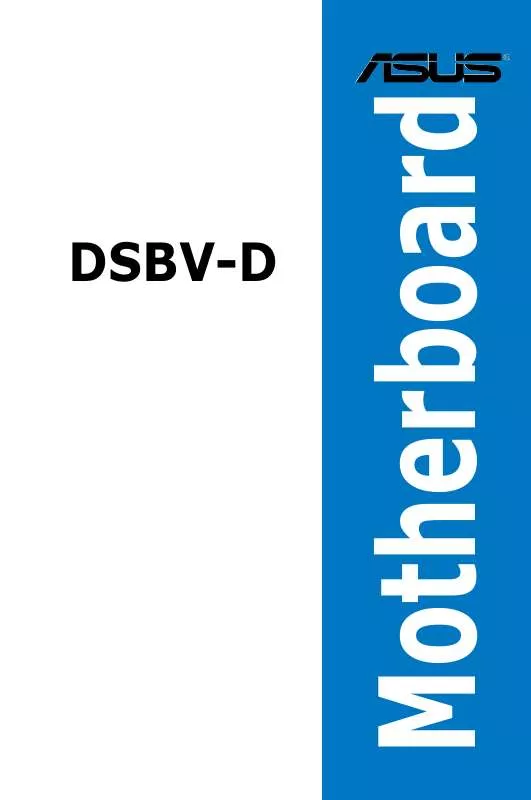
 ASUS DSBV-D (988 ko)
ASUS DSBV-D (988 ko)
