Manual de instrucciones HAUPPAGE MEDIA MVP QI
Lastmanuals ofrece un servicio comunitario para compartir, de archivos en línea, de búsqueda de documentación relacionada con la utilización de materiales o programas: folleto, instrucciones, folleto de utilización, guía de instalación, manual técnico... ¡NO OLVIDES LEER LAS INSTRUCCIONES ANTES DE COMPRAR!
Si el contenido de este documento corresponde al folleto, instrucciones, lista de instrucción, de instalación o de utilización, al manual, al esquema de montaje o a la guía que compras, no dudes en telecargarlo. Lastmanuals te permite acceder fácilmente a la información de las instrucciones HAUPPAGE MEDIA MVP QI. Esperamos que el manual HAUPPAGE MEDIA MVP QI te sea útil.
Lastmanuals permite descargar las instrucciones HAUPPAGE MEDIA MVP QI.
Puedes descargar las siguientes instrucciones anexas a este producto:
Manual de resumen: instrucciones de uso HAUPPAGE MEDIA MVP QI
Las instrucciones detalladas para la utilización aparecen en la Guía del usuario.
[. . . ] Connecting MediaMVP to your TV set
Connecting to a TV set
MediaMVP/wMVP
Quick Installation Guide
© 2006 Hauppauge Computer Works · QI-MEDIAMVP-V3. 0-UK · 2006/06/14
N
ote: Your TV set needs to have either a SCART or AV inputs. If your TV only has RF inputs (normally from a TV antenna), then you will need to use a Video-to-RF modulator (not supplied).
You will be asked if you would like MediaMVP to be allowed to schedule a recording via a Hauppauge WinTV. Configuring for a wired Ethernet network
Plug in the supplied power adapter to a wall socket, and plug the 6volt power plug into the MediaMVP Connect the MediaMVP (optional for . wMVP) via a Cat5 wired Ethernet network. [. . . ] If you press the "Menu" button on the remote control, a pop up menu will appear which will allow the sorting of the music by date or name, or a random order of music files. A "Play all" option is available, which will play all of the music located in the current directory. To stop music, press the "Stop" button on the remote control. To mute music, press the "Mute" button on the remote control.
Page 12
Page 9
Page 10
N
ote: Music playlists can also include video files, but you can only play a video playlist from a directory listed in Music.
Pictures menu
The Pictures menu will show JPG, JPEG, BMP or GIF files which are located in selected directories on your PC. You can play a picture file (indicated by the thumbnail of the picture) by either pressing the "Play" button or the "OK" button on the remote control. To navigate to a sub menu (indicated by the `folder' icon), move the cursor to the folder by using the arrow buttons on the Remote control and press the "OK" button on the remote. If you press the "Menu" button on the remote control, a pop up menu will appear which will allow the sorting of the pictures by date or name, or a random order. "Play slideshow" will play a slideshow of all of the pictures located in the 13 current directory.
To rewind through the video, press the "Rewind" button on the remote. While playing videos, the audio volume can be adjusted through the Vol+ and Vol - keys.
Here is how you can listen to Internet radio using MediaMVP:
1. Create a link to an Internet radio station on your PC
Open Internet Explorer and go to a page with Internet Radio stations. Shoutcast is one example: www. shoutcast. com
Playing WMA audio files
To play WMA files (Windows Media Audio) with the MediaMVP the , installation of Windows Media Player 9 is required on the server PC. MediaMVP will not play encrypted WMA files (those files which use Windows DRM).
Tips for playing DivX videos
Playing a Picture Slideshow while listening to music
After selecting music, either an individual music title, a playlist or by using Play All, you can play Picture files by pressing the "Go" button on the remote control, move the cursor right to Pictures, and then entering the Pictures menu by pressing the "OK" button. To mute the audio while watching a slideshow, press the "mute" button on the remote.
Creating music playlists
You can either automatically create playlists in an application such as Musicmatch, or you can manually create a playlist. If you want to create manual playlists, you can use either M3U or ASX files. When playing a music playlist, the Skip button on the remote control will skip the current track and start playing the next track. Hitting one of the Quick Jump buttons on the remote (the 0 to 9 buttons) will move you to 10%, 20%, etc in your music playlist. Just create the file in any text editor and save it into your music directory with an M3U extension. C:\Documents and Settings\My Documents\My Music\Sara Mclachlan - Take your . mp3 C:\MyMusic\04-R. E. M. _ Everybody Hurts. mp3 C:\MyMusic\11-Bruce Hornsby & The Range _ The Way It Is. mp3 C:\MyMusic\06-Pink _ Family Portrait. mp3 Here is an example of an ASX playlist. Just create the file in any text editor and save it into your music directory with an ASX extension.
<ASX Version="3. 0"> <ENTRY> <REF HREF="C:\MyMusic\06-Pink _ Family Portrait. mp3"/> </ENTRY> <ENTRY> <REF HREF="C:\Documents and Settings\My Documents\My Music\Sara Mclachlan - Take your . mp3"/> </ENTRY> <ENTRY> <REF HREF="C:\MyMusic\04-R. E. M. _ Everybody Hurts. mp3"/> </ENTRY> <ENTRY> <REF HREF="C:\MyMusic\11-Bruce Hornsby & The Range _ The Way It Is. mp3"/> </ENTRY> <ENTRY> <REF HREF="C:\MyMusic\04-Avril Lavigne _ I´m With You. mp3"/> </ENTRY> </ASX> Page 13
To return to the Pictures menu while viewing a picture, press the "Back" button on the remote control. While running a slideshow, you can press "Pause" to pause the slideshow. [. . . ] Thumbnails are only viewable if your PC is running Windows XP and has suitable MPEG decoders installed.
How the Internet radio stations are named, stored and played by the MediaMVP/wMVP: When you are browsing Internet radio stations while in Internet Explorer, and you right press on a link to an Internet radio station, the MediaMVP application running on the PC makes a note of the URL the link is pointing to. The MVP Radio Station pop up menu then is run, allowing you to name the link and also put the link into a category (for example: Jazz), and then a file is created in the My Radio directory with that name. The file extension is . MVP and within the file is the , URL of the radio station. When you want to play a radio station, the MediaMVP application running on the PC opens that file, goes to the URL within the file and then streams the audio over your network to the MediaMVP where the , audio is then played out to your TV set. [. . . ]
CONDICIONES PARA DESCARGAR LAS INSTRUCCIONES HAUPPAGE MEDIA MVP QI Lastmanuals ofrece un servicio comunitario para compartir, de archivos en línea, de búsqueda de documentación relacionada con la utilización de materiales o programas: folleto, instrucciones, folleto de utilización, guía de instalación, manual técnico...

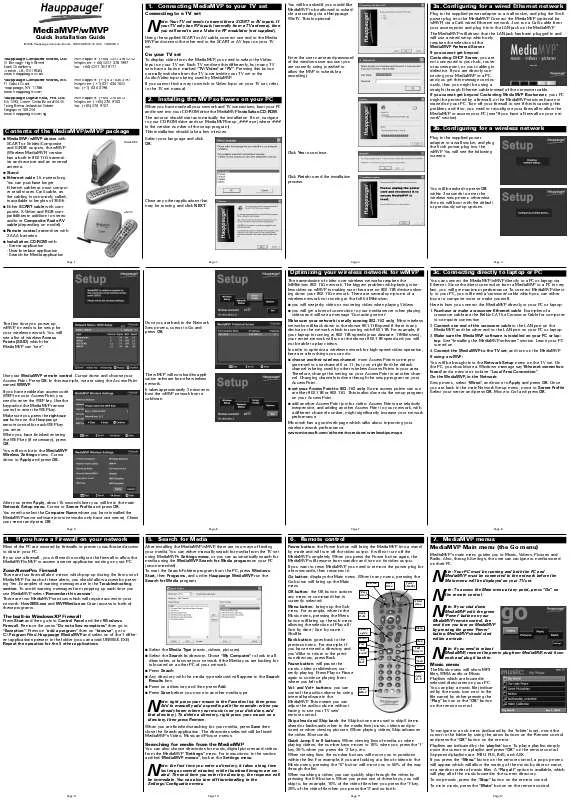
 HAUPPAGE MEDIA MVP QI (1030 ko)
HAUPPAGE MEDIA MVP QI (1030 ko)
