Las instrucciones detalladas para la utilización aparecen en la Guía del usuario.
[. . . ] LT-P266W
. . . . . . . . . . . . . . . . . . . . . . . . . . . . . . . . . . . . . . . . . . . . . . . . . . . . . . . . . . . . . . . . . . . . . . . . . . . . . . . . . . . . . . . . . . . . . . . . . . . . . . . . . . . . . . . . . . . . . . . .
TELEVISOR TFT-LCD
. . . . . . . . . . . . .
Manual de instrucciones
Antes de usar el equipo lea este manual para evitar fallas y guarde para futuras referencias.
Precautions When Displaying a Still Image
A still image may cause permanent damage to the TV screen.
· Digital Ready TV: When you
select the regular screen (4:3) mode to watch an SD-grade digital broadcast (and the set-top box output is 480p).
Although digital broadcasting must be in the wide screen (16:9) HD format, broadcasters sometimes show programs made originally in the regular screen format (4:3) by converting the signals into digital form, in which case the left and right side edges of the screen are cropped. Note : If the borders at the left, right and the center of the screen remain fixed for an extended period of time, the amount of light transmission will also remain varied and as a result the borders may leave traces.
· Digital Ready TV: When you
select the wide screen (16:9) mode to watch an SD-grade digital broadcast (and the set-top box output is 1080i).
Do not leave the screen in pause mode for extended periods of time as you may experience temporary or permanent image burn.
· Digital Ready TV: When the
TV receives HD-grade signals (and the set-top box output is 1080i).
When you watch a digital HD-grade broadcast on a regular (4:3) TV with the screen size "16:9" or "Panorama" selected, you will be able to watch the program but the top and bottom edges of the screen will be cropped.
Note : If the borders at the top, bottom and the center of the screen remain fixed for an extended period of time, the amount of light transmission will also remain varied and as a result the borders may leave traces. Do not leave the screen in pause mode for extended periods of time as you may experience temporary or permanent image burn.
· Integrated Digital TV
(Wide-screen): When the TV receives SD-grade (regular) broadcasting signals (receives 480p regular signals).
· Digital Ready TV (wide-screen):
digital TV: When the TV receives SD-grade (regular) broadcasting signals (with a set-top box).
Although digital broadcasting must be in the wide screen (16:9) HD format, broadcasters sometimes show programs made originally in the regular screen format (4:3) by converting the signals into digital form, in which case the left and right side edges of the screen are cropped. Note : If the borders at the left, right and the center of the screen remain fixed for an extended period of time, the amount of light transmission will also remain varied and as a result the borders may leave traces.
· When you watch an analog
(regular) broadcast on a wide-screen TV (with the 4:3 screen mode selected).
Do not leave the screen in pause mode for extended periods of time as you may experience temporary or permanent image burn.
· When you watch a DVD, CD or a
video in wide screen (21:9) format on a wide-screen (16:9) TV.
· When you connect a computer or a game console to the TV and select the 4:3 screen mode.
If you connect a DVD player, computer or a game console to the wide-screen TV and watch a movie or play a game in regular (4:3) or wide (21:9) screen mode, the left and right side edges, or the top and bottom edges of the screen will be cropped. [. . . ] Pulse el botón ARRIBA/ABAJO para seleccionar PIP "Enc. ".
Si apaga el TV y lo vuelve a encender, la ventana PIP desaparecerá.
Pulse el botón EXIT para salir.
Ajustes de señal
Imagen secundaria Imagen principal
O : La señal funciona X : La señal no funciona
TV
X X X O O O O
AV
X X X O O O O
S-Video
X X X O O O O
Component 1 Component 2
O O O X X X X O O O X X X X
DVI
O O O X X X X
PC
O O O X X X X
TV AV S-Video Component 1 Component 2 DVI PC
Español-34
CARACTERÍSTICAS E S P E C I A L E S
Selección de una fuente de señal (A/V externo) para el modo PIP
3
Pulse los botones ARRIBA/ABAJO para seleccionar "Origen" y, espués, pulse el botón ENTER . Seleccione una fuente de imagen secundaria pulsando los botones ARRIBA/ABAJO y, a continuación, pulse el botón ENTER . Nota: Sólo es posible la selección de la fuente cuando se conectan Componente 1, Componente 2, el DVI o el PC.
Intercambio del contenido de PIP y la imagen principal
4
Pulse los botones ARRIBA/ABAJO para seleccionar "Cambio" y, espués, pulse el botón ENTER .
Cambio del canal PIP
5
Pulse los botones ARRIBA/ ABAJO para seleccionar "Canal" y, espués, pulse el botón ENTER . Pulse los botones ARRIBA/ ABAJO para seleccionar el canal deseado en la ventana PIP. PRINCIPAL:PC, DVI, Componente 1 o 2, PIP:El elemento "Canal" del televisor está inactivo y no está disponible en el modo de TV. Sin embargo, se activan y están disponibles en los modos PC, DVI, Componente 1 y 2. Cuando la imagen principal seleccionada sea TV/AV/S-Video, solamente se puede seleccionar Componente 1/Componente 2/DVI/PC;cuando la imagen principal sea Componente 1/Componente 2/DVI/PC, es posible seleccionar TV/AV/S-Video. Cambio del tamaño de la ventana PIP.
Cambio de la posición de la ventana PIP.
6
Pulse los botones ARRIBA/ ABAJO para seleccionar "Posición" y, espués, pulse el botón ENTER . Pulse los botones ARRIBA/ ABAJO para seleccionar la posición de la ventana PIP deseada.
Cambio del tamaño de la ventana PIP
7
Pulse los botones ARRIBA/ABAJO para seleccionar "Tamaño" y, espués, pulse el botón ENTER . Pulse los botones ARRIBA/ ABAJO para seleccionar el tamaño deseado de la ventana PIP. · Cuando el PC esté en modo de ahorro de energía, no es posible seleccionar la opción PIP. · Puede notar que la imagen de la ventana PIP llega a ser ligeramente artificial cuando selecciona la pantalla principal en modo de juegos o de karaoke. · Puede ajustar la posición de la imagen usando el menú de tamaño .
Español-35
C A R A C T E R Í S T I C A S ESPECIALES
DNIe (Motor de imagen natural digital)
La característica DNIe (Digital Natural Image engine, Motor de imagen natural digital) es una nueva tecnología digital de mejora de calidad de la imagen, desarrollada independientemente por Samsung, que permite la reproducción más realista de la imagen.
1
Pulse el botón MENU para visualizar el menú. Pulse los botones ARRIBA/ABAJO para seleccionar "Imagen" y, después, pulse el botón ENTER .
2
Pulse los botones ARRIBA/ABAJO para seleccionar "DNIe" y, después, pulse el botón ENTER .
Esta función no está activa cuando la Fuente está en Modo PC.
3
Pulse los botones ARRIBA/ABAJO para seleccionar "DNIe Enc. ", "DNIe Apag. ", "DNIe Demo", pulse el botón ENTER . Pulse el botón EXIT para salir.
· · ·
DNIe Enc. : El modo de imagen mejorada que muestra la Demostración de la característica DNIe está activado. : El modo está desactivado y la pantalla vuelve a su estado original. DNIe Demo : La pantalla muestra la imagen mejorada en el lado izquierdo y la imagen original en el lado derecho.
Español-36
CARACTERÍSTICAS E S P E C I A L E S
Mi Ctrl de Color
Mi Ctrl de Color permite que los usuarios ajusten los colores según sus preferencias, ajustando Azul, Verde y Rosa usando la configuración predefinida (Azul, Verde, Rosa, Normal y Favorito) sin afectar a otros colores de la pantalla.
Control fácil
1
Pulse el botón MENU para visualizar el menú. Pulse los botones ARRIBA/ABAJO para seleccionar "Imagen" y, después, pulse el botón ENTER . Pulse los botones ARRIBA/ABAJO para seleccionar "Mi Ctrl de Color" y, después, pulse el botón ENTER .
2
Pulse los botones ARRIBA/ABAJO para seleccionar "Control fácil" y, después, pulse el botón ENTER .
Cette fonction n'est pas disponible lorsque la source est en mode PC, lorsque le DNIe est désactivé ou encore lorsque le mode PIP est activé.
3
Pulse los botones ARRIBA/ABAJO para seleccionar entre las distintas configuraciones de imagen y, después, pulse ENTER . La imagen original (antes del ajuste) se muestra en el lado izquierdo, mientras el modo seleccionado se muestra en el derecho.
* Las fuentes se muestran en el orden siguiente: Azul - Verde - Rosa - Normal - Favorito
Español-37
C A R A C T E R Í S T I C A S ESPECIALES
Control. Detalles
1
Pulse el botón MENU para visualizar el menú. Pulse los botones ARRIBA/ABAJO para seleccionar "Imagen" y, después, pulse el botón ENTER . [. . . ] Componentes (Vendido por separado)
M4 X L15
M4 X L20
Soporte de pared
Soporte de aparato
Tornillo: 8EA
Tornillo de madera: 4EA
Anclaje: 4EA
De instalación
Cómo ensamblar el Soporte de montaje de pared 1 Marque la ubicación del orificio en la pared. Haga un orificio de unos 35mm de profundidad en el lugar marcado con una broca. Fije los anclajes en cada orificio de la pared. Monte el soporte de pared sobre la pared con tornillos de madera después de acoplar los anclajes en el soporte de pared .
Nota:Si el soporte no está firmemente fijado en la pared, el TV LCD puede caerse.
2
Desconecte la alimentación y desenchufe. el cordón eléctrico de la toma de corriente. [. . . ]

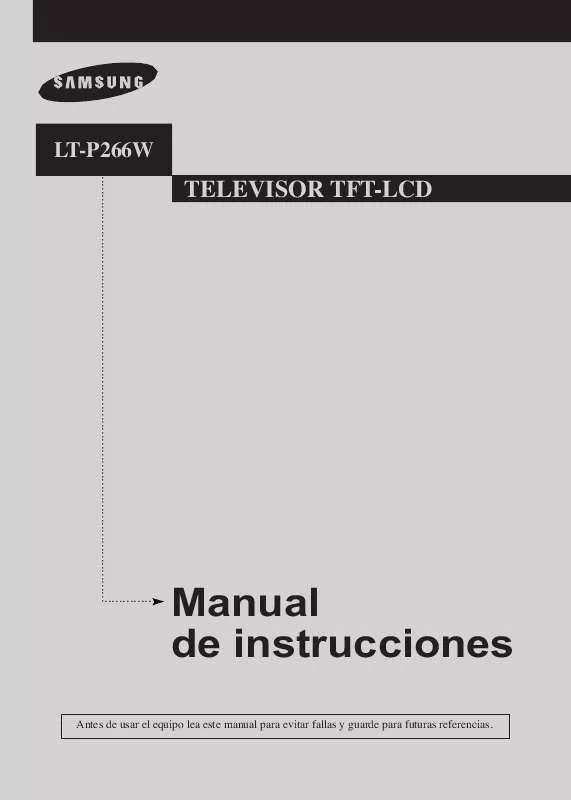
 SAMSUNG LT-P266W (8168 ko)
SAMSUNG LT-P266W (8168 ko)
 SAMSUNG LT-P266W QSG (1044 ko)
SAMSUNG LT-P266W QSG (1044 ko)
 SAMSUNG LT-P266W QUICK GUIDE (1044 ko)
SAMSUNG LT-P266W QUICK GUIDE (1044 ko)
 SAMSUNG LT-P266W OPEN SOURCE GUIDE (310 ko)
SAMSUNG LT-P266W OPEN SOURCE GUIDE (310 ko)
