Las instrucciones detalladas para la utilización aparecen en la Guía del usuario.
[. . . ] Apague todos los PCs y sus periféricos, luego desconecte todos los cables de alimentación.
2. Conecte el teclado compartido PS/2 o USB, el monitor, el ratón PS/2 o USB, los altavoces (opcional) y el micrófono (opcional) al puerto consola del conmutador KVM.
Conectar al puerto USB del PC
3. Utilice los cables KVM para conectar su PC al conmutador KVM. Nota: No conecte el cable del teclado PS/2 a su PC.
Al KVM
Al PC vía puerto USB
2
Español
Conectar al puerto PS/2 del PC
4. [. . . ] Esta característica se activa por defecto. Desactiva la vinculación de la conmutación del PC y de la conmutación audio/micrófono.
Canal anterior Seleccione el Canal de audio/micrófono
ScrLk
+ ScrLk + + ScrLk +
Backspace
-----
ScrLk
Fx
Vincule la conmutación del PC y del Audio/ Micrófono
ScrLk
+ ScrLk +
Q
---
Desactivar vinculación de la conmutación del PC y del Audio/ Micrófono Autoescanear el sonido Beep Encendido/Apagado Ratón de consola/ Reiniciación de Teclado
ScrLk
+ ScrLk +
W
------Pulse y mantenga presionado el botón 4 durante 8 segundos, luego suéltelo y presione la tecla. Y Y = Scroll Lock (Bloq Despl), Caps Lock (Bloq Mayús), Esc (Escape), F12 o Num Lock (Bloq Núm)
ScrLk
+ ScrLk +
B
Active o desactive el sonido Beep durante el modo Autoescanear Reiniciar ratón/teclado en el lado de la consola.
ScrLk
+ ScrLk + END
Definir la secuencia HotKey (por defecto = ScrLK + ScrLk)
ScrLk
+ ScrLk +
H
+
Y
Y = Scroll Lock (Bloq Despl), Caps Lock (Bloq Mayús), Esc (Escape), F12 o Num Lock (Bloq Núm)
Seleccione la secuencia hotkey precedente de entre 5 opciones.
5
Español
Hoja de referencia rápida para el TK-423
Comando
Autoscan (Escaneo automático)
Teclas Hotkeys
ScrLk
Botones del panel
S
Pulse cualquier botón
Descripción
Autoescanear cada canal conectado para una rápida lectura en pantalla de cada canal
+ ScrLk +
ScrLk
+ ScrLk +
S
+
X
Autoescanear con tiempo de retraso programado
(X) = 0~9 1 = 10 segundos 2 = 20 segundos 3 = 30 segundos 4 = 40 segundos 5 = 50 segundos 6 = 60 segundos 7 = 70 segundos 8 = 80 segundos 9 = 90 segundos 0 = 100 segundos
---
Especifica el tiempo de retardo dentro de un rango de 10 a 100 segundos
Detener Autoscan
Pulse cualquier tecla.
Pulse cualquier botón
Finaliza el escaneo automático.
Nota: Si ha definido una secuencia de teclas hotkey diferente (ej. Caps Lock (Bloq Mayús), Esc (Escape), F12), presione el botón en lugar de la tecla scroll lock (Bloq Despl). Por ejemplo, si desea apagar el sonido beep y ha definido la secuencia de teclas hotkey (teclas de acceso directo) como F12, presione F12 + F12 + B.
6
Español
Specifications
Management: 4 computers 1 x USB keyboard Type A 1 x USB mouse Type A 1 x PS/2 keyboard 6-pin mini din female 1 x PS/2 mouse 6-pin mini din female 1 x VGA HDB 15-pin female 1 x 3. 5mm audio in/out jack 1 x 3. 5mm microphone in/out jack 4 x VGA HDB 15-pin female 4 x 3. 5mm audio in/out jack 4 x 3. 5mm microphone in/out jack 2048 x 1536 Push Button and Hot-Key Commands Per Port : PC Active (Green) Saved and restored 10 ~ 100 seconds External AC Power Adapter : 5V DC, 2. 5A 255 x 117. 5 x 45 mm 935g (2. 07lbs) Operating: 0° ~ 40° C (32° ~ 104° F) 0%~90%, Non-Condensing FCC and CE
Console Port Connectors:
PC Port Connectors: VGA Resolution: Port Selection: LED Segment: Keyboard State: Auto-Scan Intervals: Power: Dimensions: Weight: Temperature: Humidity: Certifications:
7
Troubleshooting
Q1: Do I need to use the included external AC adapter?A1: You must use the included external AC adapter with the TK-423 KVM switch. Q2: I have the KVM switch connected properly, but my keyboard and mouse don't work. A2: First, make sure the power adapter is plugged into your KVM switch. Second, make sure your PS/2/USB ports are working properly by connecting your mouse and keyboard directly to the PS/2 or USB port computer. Third, once you confirm that the PS/2 or USB ports are functional, please reboot your computers, and try to use the KVM switch again. Fourth, if your computer is running Windows 98SE, you may need to download and install the USB hot fix. Please go to this link for download and installation instructions: http://support. microsoft. com/kb/q240075. Once the hot fix is installed, follow the installation instructions in Section 2. Q3: Can I connect or disconnect the KVM cables while the computers are turned on?A3: Yes, you can connect or disconnect the KVM cables while the computers are turned on, because the interface is Hot-Pluggable. Q4: Will the KVM switch restore the keyboard settings between computers?A4: Yes, the KVM switch will restore the keyboard settings when switching between computers. (i. e. : Caps Lock, Num Lock, etc. ) Q5: How do I switch from one computer to another with the KVM switch?A5: You can switch computers by pressing the Push Buttons on the KVM switch or using the Hot Key commands. Go to Section 3 Operation for more information. [. . . ] TRENDnet NEITHER ASSUMES NOR AUTHORIZES ANY OTHER PERSON TO ASSUME FOR IT ANY OTHER LIABILITY IN CONNECTION WITH THE SALE, INSTALLATION MAINTENANCE OR USE OF TRENDnet'S PRODUCTS. TRENDnet SHALL NOT BE LIABLE UNDER THIS WARRANTY IF ITS TESTING AND EXAMINATION DISCLOSE THAT THE ALLEGED DEFECT IN THE PRODUCT DOES NOT EXIST OR WAS CAUSED BY CUSTOMER'S OR ANY THIRD PERSON'S MISUSE, NEGLECT, IMPROPER INSTALLATION OR TESTING, UNAUTHORIZED ATTEMPTS TO REPAIR OR MODIFY, OR ANY OTHER CAUSE BEYOND THE RANGE OF THE INTENDED USE, OR BY ACCIDENT, FIRE, LIGHTNING, OR OTHER HAZARD. LIMITATION OF LIABILITY: TO THE FULL EXTENT ALLOWED BY LAW TRENDnet ALSO EXCLUDES FOR ITSELF AND ITS SUPPLIERS ANY LIABILITY, WHETHER BASED IN CONTRACT OR TORT (INCLUDING NEGLIGENCE), FOR INCIDENTAL, CONSEQUENTIAL, INDIRECT, SPECIAL, OR PUNITIVE DAMAGES OF ANY KIND, OR FOR LOSS OF REVENUE OR PROFITS, LOSS OF BUSINESS, LOSS OF INFORMATION OR DATE, OR OTHER FINANCIAL LOSS ARISING OUT OF OR IN CONNECTION WITH THE SALE, INSTALLATION, MAINTENANCE, USE, PERFORMANCE, FAILURE, OR INTERRUPTION OF THE POSSIBILITY OF SUCH DAMAGES, AND LIMITS ITS LIABILITY TO REPAIR, REPLACEMENT, OR REFUND OF THE PURCHASE PRICE PAID, AT TRENDnet'S OPTION. THIS DISCLAIMER OF LIABILITY FOR DAMAGES WILL NOT BE AFFECTED IF ANY REMEDY PROVIDED HEREIN SHALL FAIL OF ITS ESSENTIAL PURPOSE. [. . . ]

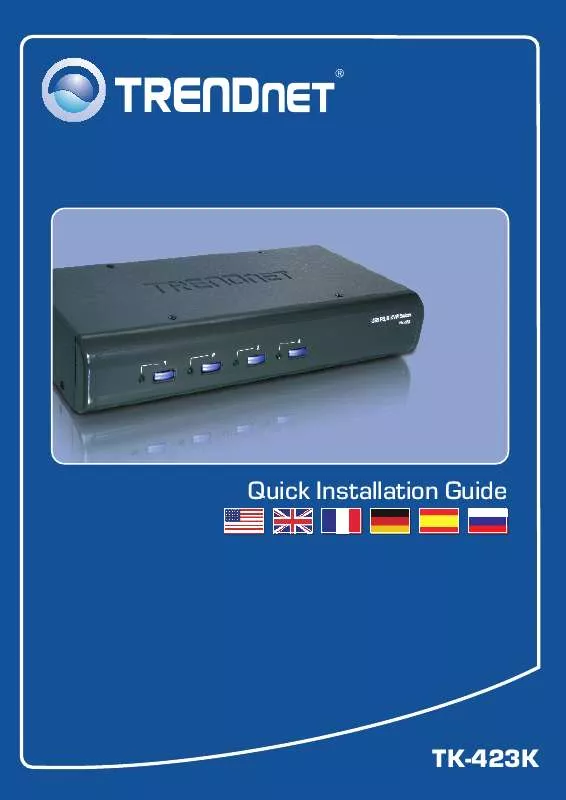
 TRENDNET TK-423K DATASHEET (338 ko)
TRENDNET TK-423K DATASHEET (338 ko)
 TRENDNET TK-423K DATASHEET (335 ko)
TRENDNET TK-423K DATASHEET (335 ko)
 TRENDNET TK-423K QUICK INSTALLATION GUIDE (561 ko)
TRENDNET TK-423K QUICK INSTALLATION GUIDE (561 ko)
